If you submit a Support Ticket, it is oftentimes very helpful if you can record the event as it is happening and attach the recording to the ticket. Here are the steps:
How to Record Your Screen (on a Mac)
Hold down Command+Shift+5. This brings up the screen recording controls as seen here. You can choose to record:

a. The entire screen
b. Part of the screen
Select “Options” for the following:
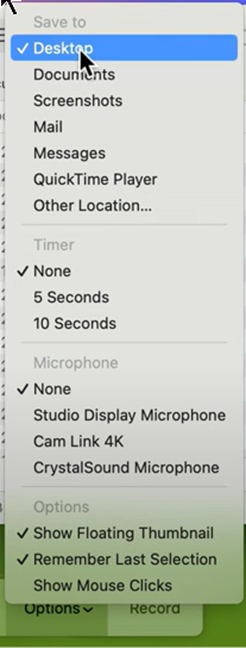
a. Where to Save (Save to…)
b. If you need a countdown before it begins to record: None, 5 seconds, 10 seconds (Timer)
c. If you want to include audio input (Microphone)
Select “Record” and look at the upper right corner of the screen to see the ‘Recording’ icon, as seen here:

Open any applications; make any mouse movements that you want to record.
Select the ‘Recording’ icon to stop recording. It will be saved in the location you specified.
If it’s not too large (<20 Mbytes), you can attach it to an email to send to support@archealthpartners.com.
If it is too large to send via email, you can select the file and choose to send the link to the video file.
How to Record Your Screen (on a PC)
In the Search bar on your taskbar, type in “Snipping Tool” and open the app or hold down the Windows logo key + Shift + S.
The Snipping Tool toolbar will appear somewhere on your screen.

Select “+New” button to begin recording.
Draw an invisible box around the area of your screen that you want to record. The ‘Recording’ toolbar will pop up, as seen below.

If you want to include audio, select the microphone icon. Otherwise, keep it set to ‘Mute.’

Select the “Start” button to begin recording. Open any applications; make any mouse movements that you want to record. Select the square ‘Stop Recording’ icon when you are done. It will be automatically saved to the Videos > Screen Recordings folder.
If it’s not too large (<20 Mbytes), you can attach it to an email to send to support@archealthpartners.com.
If it is too large to send via email, you can select the file and choose to send the link to the video file.
Was this article helpful?
That’s Great!
Thank you for your feedback
Sorry! We couldn't be helpful
Thank you for your feedback
Feedback sent
We appreciate your effort and will try to fix the article